Creating MCQs in Canvas
This document is intended to explain how to create an MCQ test bank in Canvas LMS starting from an original Excel document. A PDF of the document can be found here.

Open the Excel file which contains the original MCQs.
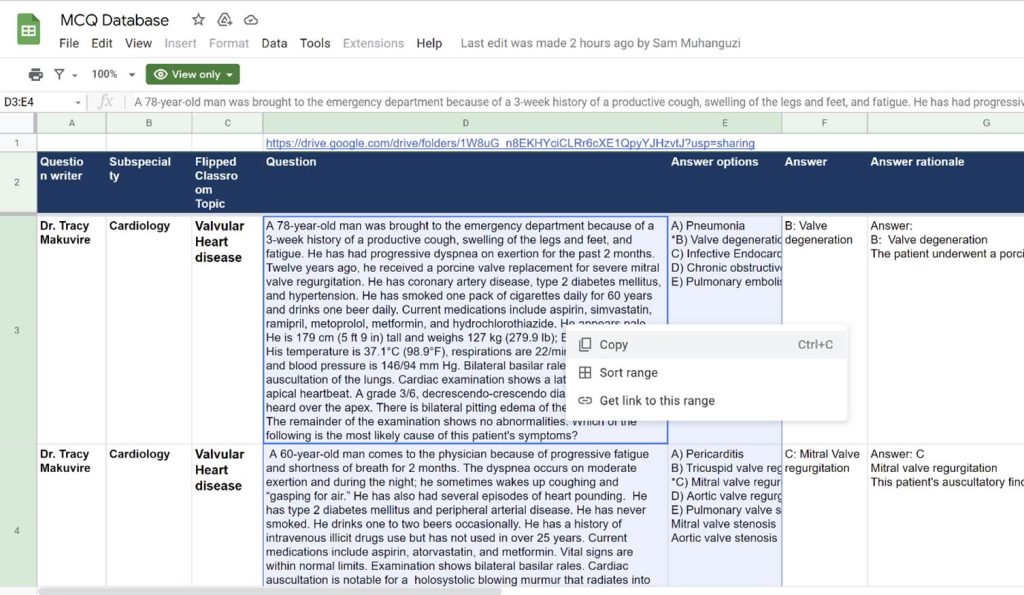
Select and copy the questions you want to add to the test bank in Canvas.

Paste the copied content into a text file (In Windows Notepad). On Mac TextEdit.

You will need to edit the text file in the following ways:
1.) Make sure EACH question starts with 1.
2.) Delete all parentheses
3.) Make sure all answers are listed below the question
4.) Delete stray responses below the listed answers

Save the text file in a location you can find.

Visit the website: http://ec2-34-207-154-191.compute-1.amazonaws.com/

Select Drop files here or Click to Upload, select the text file you just saved and select Open.

The text file will then be converted into a .ZIP file.

Visit the course where you want to add the questions in Canvas and select Settings.

Once in the Settings area, select Import Course Content.

Once on the Import Content page select QTI .zip file from the dropdown menu.

Select Choose File.

Navigate to the ZIP file that was created from the text file. The ZIP is automatically downloaded to your Downloads folder.

Select and question bank and select Import.

The imported file will then show up under Current Jobs.

Select Quizzes > The Quiz that was just loaded> Edit, to see the questions that were just loaded.